Performing a No Sale
Performing a No Sale Action allows you either to (1) add or remove value from your cash drawer or server bank OR (2) open the till/drawer without changing any values, all without the need to complete a traditional payment transaction, typically for the purpose to make change, switch tills, log petty cash pay outs, etc. In order to perform a No Sale Action, the No Sale Action must first be created in HQ
Permissions Required: NoSale
Permissions Optional: KickDrawer, Cash Drop
Performing a No Sale
(Note: Where prompted, a manager authorization may be needed to approve one or more steps)
After signing into the POS, select Functions at the top of the screen

Along the "Cash" row, select NO SALE
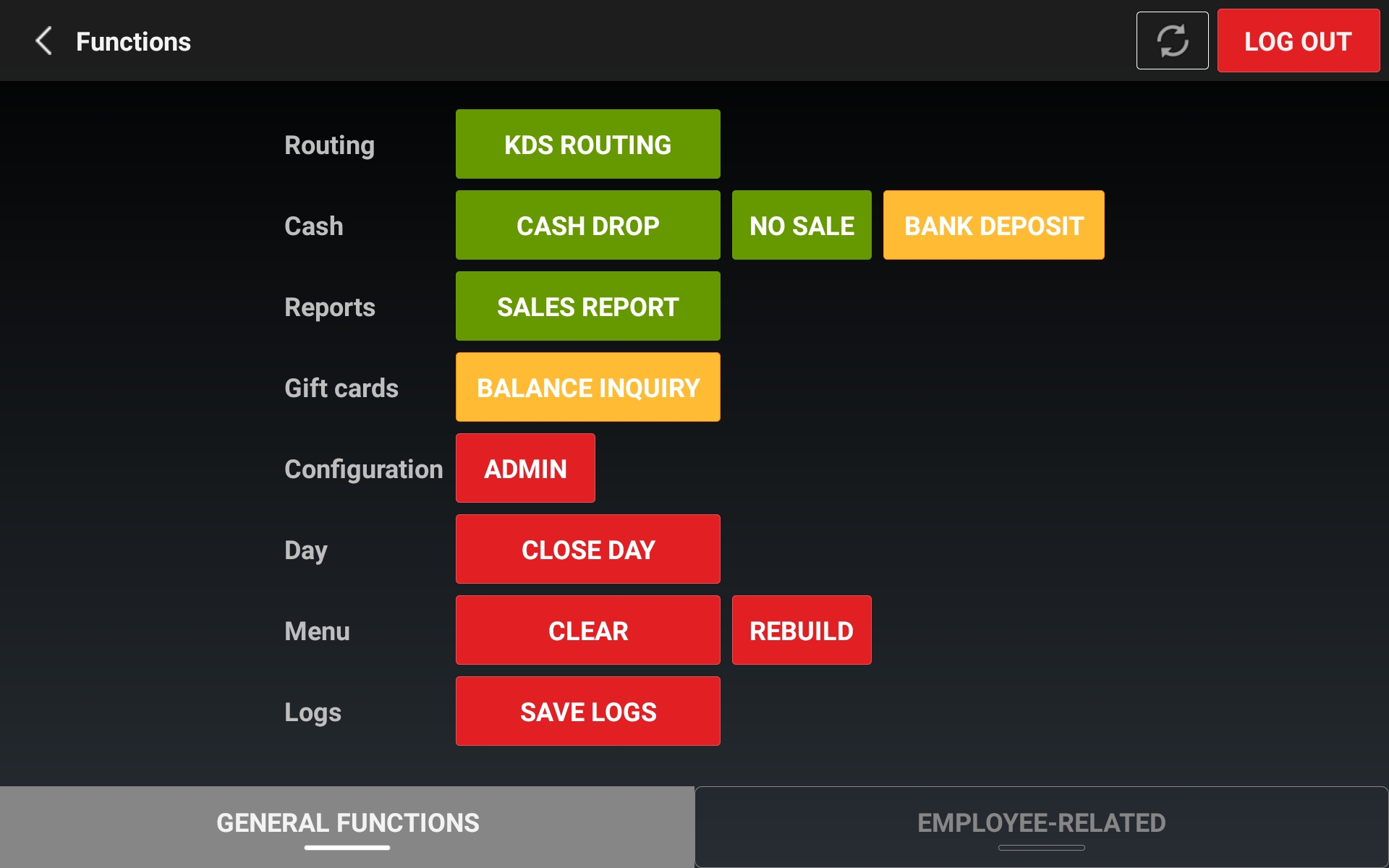
Select from the available No Sale Actions
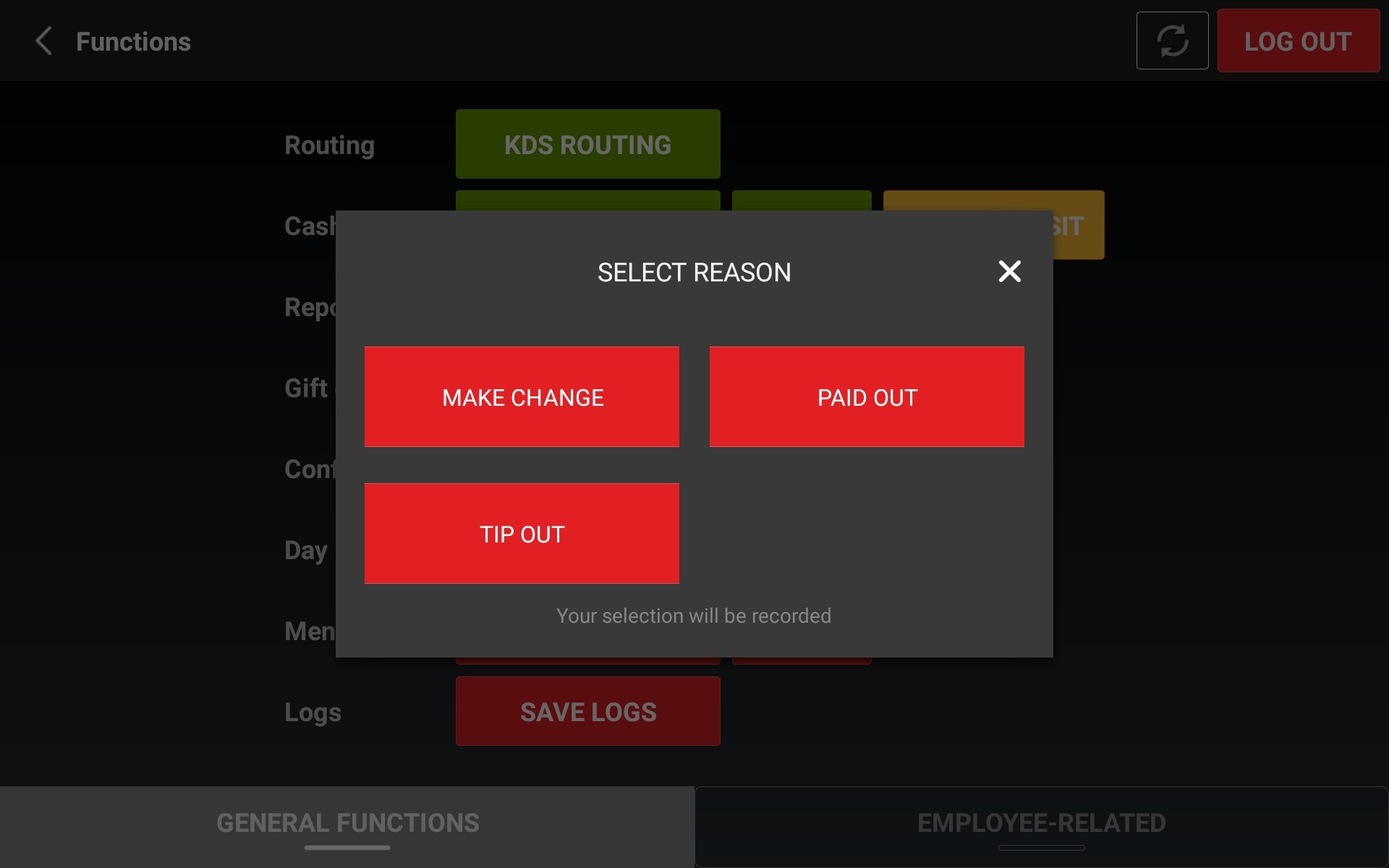
If prompted, enter amount and confirm. Note: Paid Ins or Paid Outs will log the amount here as either a positive or negative transaction, respectively.
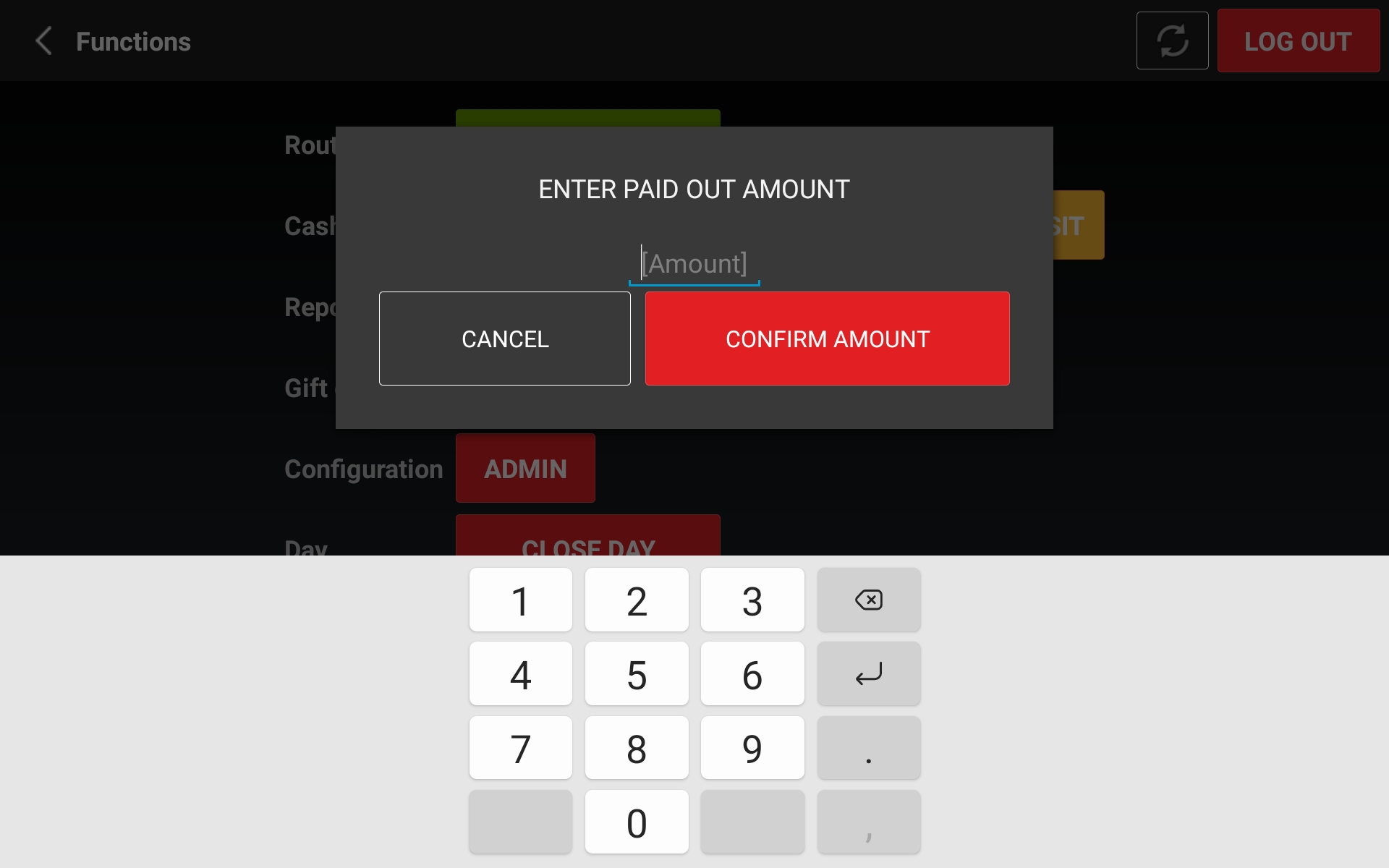
If prompted, select or enter reason and confirm. Note: Predefined reasons can be configured in TRAY HQ [link pending].

No Sales are logged in TRAY HQ and can be reviewed using the "No Sale" Activity report [link pending].