Creating Tender Types (HQ)
Tender Types allow you to manage and create various modes of payments on the POS. When you create a site, some payment options are pre-enabled by default
Tender types can be accessed by navigating to the site, clicking on the Payments section, then selecting the Tender Types across the top menu
Permission requirements: View Tender Type, Add Tender Type, Edit Tender Type, Delete Tender Type
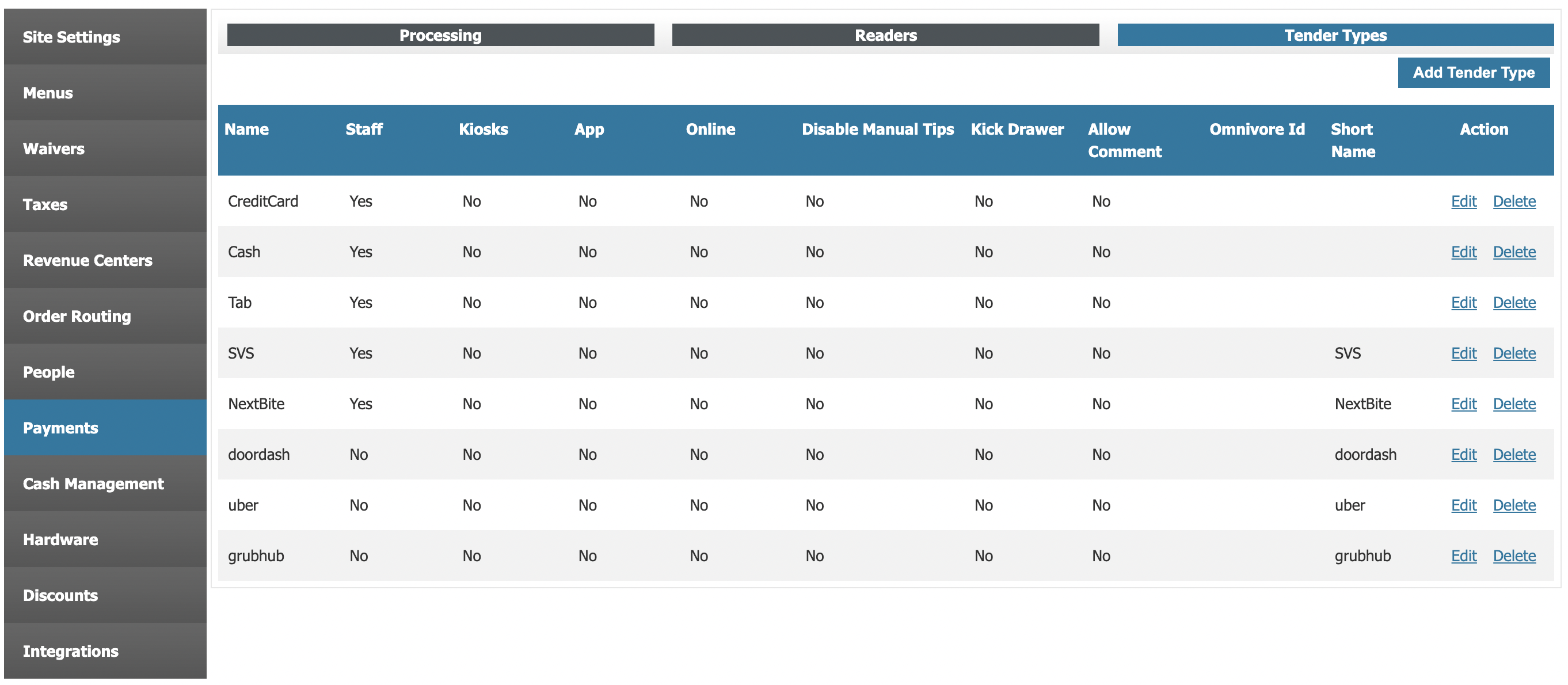
Adding/editing a Tender Type
Hit the "Add Tender Type" or "edit" button next the Tender Type you want to modify. You will be prompted with a list of checkboxes to select or deselect. These boxes will determine for who or where the tender type is available

| FIELD | DESCRIPTION |
| Tender Type | Select either "New Tender Type" to create a new tender type, or chose one of the supported gift card providers (this is a special configuration that requires an existing account with that third party gift card provider) |
| Name | The name of the custom tender |
| Short Name | A shorter name that can be used for reporting, if left blank will use the name |
| Services | Selects which services the tender type can be used in |
| Available To Staff | Makes the tender type available on the POS |
| Available To Kiosk | Makes the tender type available at the Kiosks |
| Available To App | Makes the tender type available through the TRAY app |
| Available Online | Makes the tender type available through the online ordering portal |
| Disable Manual Tips | Makes the tender type unable to add a tip to the calculated total |
| Kick Drawer | Makes the tender type automatically kick the cash drawer assigned to the device taking the transaction. This is typically just used for the cash tender type |
| Allow Comment | Allows the option to add a comment whenever the transaction is tendered for that specific tender type. This would record on the Payments report |
| Manager Tender | Allows POS users with permission to apply this tender |
| Tax Exempt | Marks this tender type as exempt from taxes |
GIFT CARDS
Current gift card brands that are supported are SVS, Vantiv, and Embed. In order to use these payment methods, you must have existing credentials with one of these providers, as well as the payment credentials from that vendor.